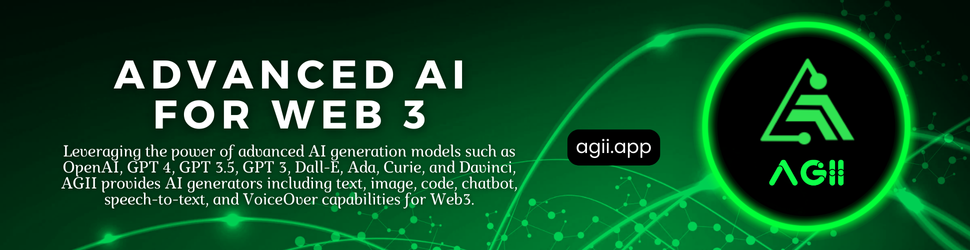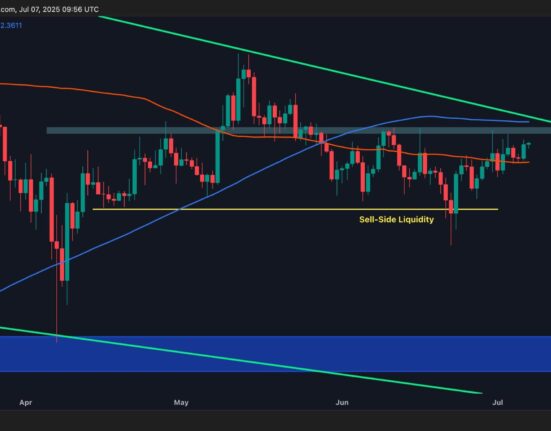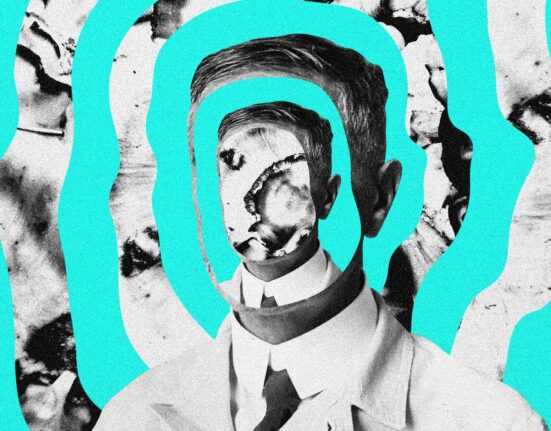Let’s cut to the chase—Samsung’s latest QD-OLED computer monitor is absolutely awesome, and I’ve loved having it at my desk for the past month or so. Every game I play on it looks incredible, and it has quickly become the centerpiece of my battle station.
Even so, I’m still having trouble recommending 4K high-refresh monitors to people who have to buy and build their own systems. Having a monitor with some room to grow is the right choice, but the gap between performance and capability can be frustrating if you’re on otherwise budget-friendly hardware. If you’re thinking of making an upgrade, really nice 1440p screens are available for under $400, and they might be a better performance fit for most people.
On the other hand, if you’ve already got the most powerful gaming PC in your friend group and you’ve got the cash to spare, you’ll be extremely pleased with the Samsung G81SF. It offers the best panel type in the category, the highest resolution and refresh rate modern systems can reasonably manage, and the suite of features to match.
Fast Refresh, High Resolution
The G81SF features Quantum-Dot OLED technology. (We have an in-depth explainer about panel types if you want the technical details.) The result is just about the best gaming monitor experience you can have at the moment. Colors are super bright and vivid, and shadows and dark areas totally disappear into blackness. It makes me want to turn off the lights, put on some headphones, and settle in for too many hours of some deeply cinematic game.
For most folks, the QD-OLED screens are going to be the absolute best gaming experience you can find, but there are alternatives. If you’re just set on 4K and 240Hz, the Mini LED version of the same screen from Samsung has a slower response time, and won’t have the same beautiful Quantum Dot-powered colors, but can be found for $700 or less. If you’re considering this screen, I don’t think that one will impress you nearly as much, but it does indicate the kind of premium you’re paying for the newest tech.
Given the high refresh and resolution, leveraging adaptive refresh here will be crucial for preventing tearing, and the Samsung features FreeSync Premium Plus, rather than Nvidia G-Sync. The most noticeable advantage to doing so is that it saves you some bucks, with FreeSync screens generally being a bit cheaper than their counterparts. The other advantage is that it works with both Nvidia and AMD cards, so you won’t be tied to one or the other when shopping for GPUs.
The issue for most people will just be getting games to run smoothly. I’m lucky enough to have an RTX 5090 (7/10, WIRED Recommends) for review purposes. Even with Nvidia’s current top-end, recently released card, most modern games won’t get anywhere close to 240 FPS at 4K without significant settings tweaking and liberal use of frame generation. If you’re on a lower-powered or older card, you might get frustrated to find that only Terraria runs at full resolution and refresh rate. People with cards older than the RTX 20 Series should avert their eyes, because it’s likely you won’t even be able to output at 4K and 240Hz, let alone game.
Tech and Stand
It has a simple platform stand, which is sufficiently sturdy given the relatively heavy screen, with a basic cable loop at the base. It also has RGB lights in a small ring around the back, but in order to see them your room will need to be dark and your monitor fairly close to the wall behind it. You can set them from the on-screen display, so no extra software needed.
New monitors often come out of the box with the screen brightness turned way up, and I recommend turning it down to anywhere from 20 to 30 percent. You might be surprised how much it spares your eyes over the course of a few hours of gaming, and it will save you a few bucks on your power bill. I tweaked a few other settings as well, including turning down the contrast to 40 and the color to 20.
It’s really important to touch on the ports, because both DisplayPort 1.4 and HDMI 2.1 rely on Digital Stream Compression to reach 4K at 240Hz. Compression might sound like a scary word here, but according to the VESA the effects shouldn’t be visually apparent. Technically, the HDMI port has a higher bandwidth, but I couldn’t tell the difference when switching back and forth between them.